Mountain Town Properties utilizes a private “Cloud” to provide a common digital workspace for all of our team members. Team members use an RDP (Remote Desktop Protocol) client to access shared team resources and their MTP email via their assigned remote desktop. All data and email stored on the server is automatically backed up every day as well as being stored off site to prevent data loss.
Please note that, if you have any questions, you can contact the system administrator, Peter Fullerton, at 250-368-1862.
Installation
While an RDP client (app) is included with Windows computers, Microsoft Remote Desktop clients are available as a download for almost all other operating systems and devices.
For Apple products, visit:
https://itunes.apple.com/ca/app/microsoft-remote-desktop/id714464092?mt=8
For Android devices, visit:
https://play.google.com/store/apps/details?id=com.microsoft.rdc.android&hl=en_CA
Setting up Remote Desktop on Windows 10
Please note that you will need to create TWO remote desktop connections, one to use when you are in the office and another for use when you are away from the office.
On your local desktop, click on the “Start” icon, scroll down to the bottom of the application list, click on “Windows Accessories” and select “Remote Desktop Connection”. This is what you should see on your screen.
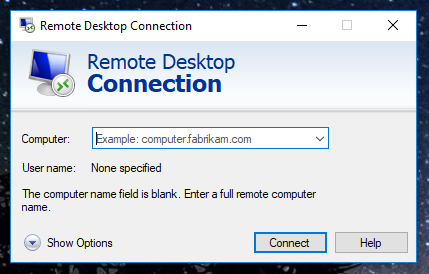
Click on the “Show Options” drop down to configure the Remote Desktop connection
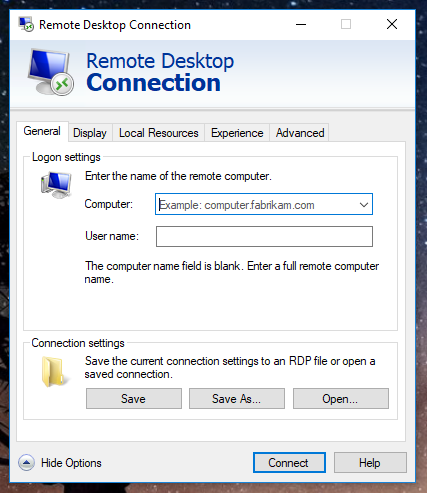
In the “Computer” text field, enter the the exact IP address that you were given. Once you have done this, click on “Save As”, navigate to your Desktop location, name the file either Away.rdp or Office.rdp according to the IP address entered and “Save” the configuration file to your Desktop.
Repeat this process again to configure your other required Remote desktop connection.
Connecting to your Remote Desktop
There should now be two Remote Desktop Connection icons on your local desktop – Away and Office. Select the appropriate RDP file based on your physical location – in the office or away from the office.
The correct IP address should already be filled in, enter your password and select “Connect”. Do NOT save your password since your laptop or device, if stolen, could possibly result in a security breach. And, unfortunately, we cannot use easy passwords as the MTP Cloud is publicly accessible.
The first time that you connect, you may be prompted with security warnings. You can safely ignore these warnings and save your security preference and security certificate.
Using Your Remote Desktop
When you open your REMOTE DESKTOP, it is important to remember that it appears in it’s own separate window that can be minimized or resized to view and work on your LOCAL DESKTOP.
You can use any of the apps that are shown on your remote desktop. The Outlook application is already configured to send and receive your MTP email.
The “Documents” shortcut will open to show you all the data folders on the server.When you save documents you create, save them to the appropriate folder in this location (Documents on Drive “D”)
The named PERSONAL folders are where you keep any private documents or files, only you or an Administrator can view your folders content. Other team members can not.
Other folders contain template files for everyone’s usage. You are able to open template files and view them but you will not be able to make changes to them, you need to use “Save As” to save the changes that you have made to your PERSONAL folder.
Remote Desktop Security
Unfortunately, we operate in a dangerous digital world, here are some common sense rules to live, or to fail and die, by.
When receiving email in your Outlook client – NEVER OPEN ANY ATTACHMENTS – until you are ABSOLUTELY sure that the email is genuinely from a known person or company. Always check the sender’s email address – DOES IT MATCH who they say they are? Take your time!
If you must use a Internet Browser on your remote desktop, use it for valid company business only! Only reputable web sites, never porn sites! Never download files unless absolutely necessary and never attempt to install any programs on the server (your remote desktop). Remember, you can switch to your LOCAL DESKTOP to surf the Internet, just minimize the Remote Desktop window.
Never ever give out your user names, passwords or IP addresses used to anyone.
Closing your Remote Desktop Session
When closing down your Remote Desktop Session (RDS), there are a few points to remember.
The PREFERRED method is to “Log Off” from your session. To end your session, you would save your work and close your open applications, then select the “Start” button on the lower left corner of the Remote Desktop window and select “Log Off”. This actually shuts down your applications and your RDS which releases the resources used on the server. This also prevents any data loss or corruption should the server be shut down for some reason.
The other option is that you can “Disconnect” from your RDS by clicking the “X” in the top bar of the Remote Desktop window. This only disconnects you from the session, your desktop continues to run and the applications you had open remain active. You would use this to disconnect for short periods of time and want to carry on with your work when you get to the office or to home. However, should the server shut down or reboot for some reason, you run the risk of data loss – always save your work, all the time!
